About 2 months ago I switched from using Kubuntu on a Dell XPS 15 to working full time on a Pixelbook running Chrome OS. I’ve had plenty of folks ask me what it’s like to work on a Pixelbook and how I’m finding things, so I thought I’d put together some thoughts about how it’s working for me. If that sounds interesting to you, then read on!
What is a Pixelbook?
The Pixelbook is made by Google and it is generally considered to be the best Chromebook you can buy (although I hear the new Asus offerings are giving it a serious run for its money these days). A Chromebook is a laptop running Google’s Chrome OS, which is an increasingly interesting operating system that I will talk more about later in this post.
What is the hardware like?
Chromebooks are generally very lightweight and portable – if you’ve ever used a Macbook Air, Lenovo ThinkPad X or any other slimline notebook then you’ll have an idea of what Chromebooks feel like in terms of size and weight.
The Pixelbook is no exception in the slimline notebook category – it weighs a mere 1.1kgs and is about 29×22 cm in size, which is pretty similar to the Macbook Air dimensions. This makes it an extremely portable and practical machine that you can take anywhere – this is great for me because I tend to work from coffee shops most days.

The internals of the machine are impressive and the outward appearance belies what you will find inside. The model that I own, comes with a Core i7 CPU @ 3.6GHz, 16GB RAM and a 512GB SSD. That’s on par with many of the most powerful laptops you’ll find on the market these days and it makes working on the Pixelbook an absolute pleasure.
Aside from the hardware being easy to carry and really powerful, it also looks great. Google have really been upping their game in the hardware design world these days and the Pixelbook shows how far they’ve come. It looks great and feels as solid as any Dell or Macbook that I’ve used over the years.
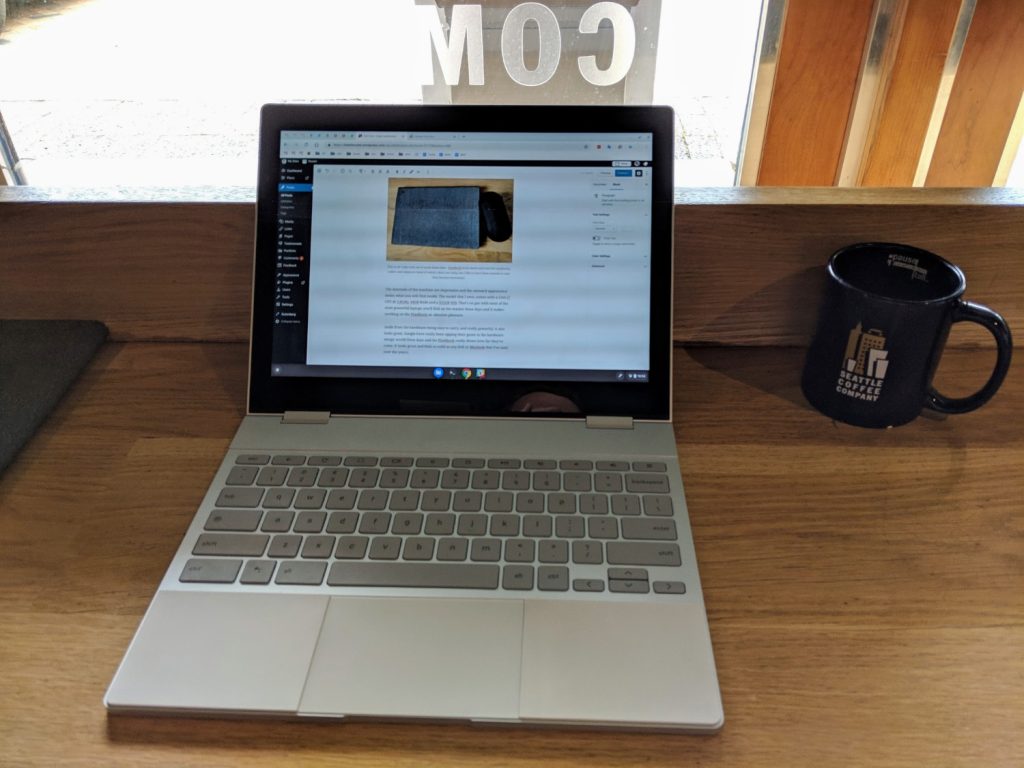

The laptop has two USB-C ports (plus a headphone jack), so you need to have the requisite USB-C adaptor that is becoming so common these days – I would strongly recommend getting hold of a LYNQ USB-C hub as it comes with all the ports you would ever need in a single unit as well as charge-through, so you can plug your power cord directly into it.
There are a few other elements to the hardware that are worth noting, but I’ll touch on those later.
What is the OS like?
Chrome OS is very interesting – at it’s most basic level it is little more than a desktop wrapper for the Chrome browser, with a file manager added on. What makes it so interesting and powerful, however, is that it can also run any Android app as well as Linux. This makes it more like three operating systems in one, giving you an essentially lightweight OS that can do pretty much anything you need.
Android support works out of the box and is exactly what you would expect – you can use the Play Store app to install any app you like and it works seamlessly.
Linux support is a little different – you need to choose to switch it on, but that’s just an option in the settings panel. When you do switch it on, it takes about 10 minutes to set up the virtual machine and install Debian Stretch (or presumably whatever the current latest version of Debian is) and you’re good to go.
Once Linux is setup, there are two immediately noticeable differences – Terminal is installed as a CLI app for your Linux installation, and there is a new ‘Linux files’ section in the existing Files app.


The Linux installation is given the name ‘penguin’ with an accompanying penguin icon in the Files app. Cute.
How well does Linux work?
As I mentioned, Linux is installed as a virtual machine, but even so, the Chrome team have gone to great lengths to make it feel like just another part of the same OS. There is still some ways to go with this, however, as Linux apps do not have access to files outside of the Linux container, USB ports, audio capabilities, a VPN connection, or GPU acceleration (so gaming on Steam is a no-go for now). These are all being actively worked on and will be sorted out in the coming months.
UPDATE: Since I originally wrote this, Linux apps can now access files outside of the container and play audio, plus VPN support for Linux is going to be included in the upcoming v75 release. The audio support means you can now play basic games on Steam, but without the GPU access you won’t be able to play anything too heavy – that GPU acceleration is on the way soon though. As a side note, Steam now allows you to play Windows games on Linux and this works perfectly on Chrome OS as well, making your Chromebook a viable option for gaming.
Aside from those minor issues you can install any Linux app you like, either using the apt commands in Terminal, or simply downloading the .deb install files. Having worked exclusively in Linux for the past 2 years, this really is great as I can keep using many of the same apps I’ve become accustomed to.
Not all Linux apps will fit into the Chrome OS UI design of course, but from my experience apps that use the GTK UI will look and feel relatively native to the rest of the OS.
What about local development?
This is the big ticket item that most folks eventually get round to asking me about, so I’ll give my best answer for it here. The tl;dr is that development on a Chromebook is almost identical to native Linux.
Firstly, there’s the matter of installing an IDE – with both Android and Linux available to you, this is obviously very easy. I’m currently using Sublime Text 3 (just like I was on my Dell before this), but you could just as easily use PhpStorm or any other IDE that you like. Android even has quite a few surprisingly solid IDE options these days.
The second, and slightly more sticky, issue is that of setting up a local development environment. For many years now, I have been using Vagrant along with Varying Vagrant Vagrants for WordPress development. Unfortunately, however, Vagrant requires a virtual machine to run and you can’t run a virtual machine inside of another virtual machine (trust me – I tried).
Pretty much any other Linux-based solution work well though. Docker works just like it does on Linux so that will certainly be a popular option here, but as I’ve never used Docker before (and my development needs aren’t that great these days) I simply installed PHP, Apache and MariaDB from the command line and created my own dev environment.
Chrome continues the penguin theme here and automatically gives you a dev URL of penguin.linux.test that points to the /var/www/html folder inside Linux, so once I had PHP and MySQL setup I already had a local site up and running at that URL and I just had to install WordPress where I need it. This is easy to extend further with custom vhosts of course, so you can make it work however you like.
Along with that, Git and SVN work from the command line just like normal. So, coupled with the powerful hardware of the Pixelbook, this gives you an infinitely flexible development environment that matches anything you’ll find on a Macbook or Linux. This has generally been one of the reasons that lot of developers have steered away from getting a Chromebook, but with the Linux support being so robust that concern has largely been mitigated.
What else works well?
Everything I’ve said so far sums up the general feeling of working on a Pixelbook and you can clearly see that this is something that I am thoroughly enjoying. I’d like to mention a couple of other items that are neat little additions to the whole experience.
Battery life
Google claims that the Pixelbook has up to 10 hours of battery life with average use. I haven’t got quite that much out of it with the work that I do, but I can just get through a full day of work (including a couple of video calls) without having to plug the machine in once. This is genuinely incredible and is unlike any laptop I have worked on prior to this.
On top of that, when I do need to charge it, just keeping it plugged in for a mere 15 minutes will easily give me at least two hours of battery time, and a full charge takes little more than an hour to complete.
Tablet mode
I haven’t mentioned this yet, but the Pixelbook can be used as a tablet by folding it all the way back. This works really well and Chrome OS is designed in such a way that the UI barely changes when you switch to tablet mode. The on-screen keyboard is great, making tablet mode a pleasure to use. I don’t use it in this format all that much, but I have found it useful on occasion.

The stylus
Along with tablet mode, there is a handy stylus that comes with the Pixelbook (called the Chromebook Pen – pictured above). If you have ever used a tablet stylus before then this will feel very similar to your past experience. What makes it a bit different is that Chrome OS has some built in functions made directly for the stylus – the most useful that I’ve found have been using it for taking a screenshot of a drawn region, and the nifty pseudo-laser pointer for use during presentations.
Phone integration
I’ve been using a Google Pixel as my phone for a while now (and I have recently upgraded to a Pixel 2). The neat thing about this is that the Pixelbook integrates very nicely with my phone. The main integration features that I use at the moment are using my phone to unlock my laptop while it’s nearby, and sharing my phone’s mobile data connection with a click.
Google is working on some further mobile integrations, which I’m very excited to find out about as they release them.
The launcher
The launcher on Chrome OS works kind of like Spotlight on a Mac and can be accessed with a single keypress. It uses the ubiquitous “omnibox” that you’ll be familiar with from Chrome or Android and allows you to quickly find a local app, web bookmark, or perform a web search. One of the things I really like about this are the shortcut functions that Google search offers – things like timezones, currency conversion, maths equations, etc. – just typing something like “Current time in Mumbai” into the omnibox will give you the answer right in the launcher without having to open a window. In my job, this kind of thing is infinitely useful.
Google Assistant
The Pixelbook comes with Google Assistant built-in, so if you use Google Assistant and like that sort of thing, then this is great. I don’t use the Assistant that much on my phone in the first place, so this is largely unused for me. For the times that I have used it, it has worked very well and it integrates seamlessly with the web experience.
Automatic updates
One thing that I’ve always appreciated about Chrome as a browser, and has now been carried over to Chrome OS, are the automatic background updates to the core software. Chrome OS is in constant development and updates are installed automatically while you work, with a reboot only needed for some major updates. This is great, not only for getting new features as soon as they’re ready, but also for keeping your laptop as secure as possible.
What doesn’t work well?
Almost everything I’ve mentioned so far has been very positive, which is for good reason – my Pixelbook experience has indeed been great. I have very little problems with it and I haven’t encountered any noticeable bugs (yet).
The Linux integration still has some shortcomings that I mentioned above, but I do know that Google is actively working in improving that. Other than that there’s nothing that I’m finding lacking from my Pixelbook usage and I’m finding it to be a great machine for daily use.
Should you get a Chromebook?
Well that’s up to you. As far as I can tell there’s very little that you can’t do on a Chromebook these days, but a change like this isn’t for everyone of course. If you rely heavily on Apple’s iCloud services, then it probably makes more sense to stick with Mac – the same goes for Microsoft OneDrive and Windows. If you use Google’s cloud services (or any other similar options) then a Chromebook is a solid choice that won’t let you down.
My experience has been hugely positive and I couldn’t speak more highly of my time working on a Pixelbook so far. If you want to ask about something specific that I haven’t touched on here, then feel free to do so in the comments and I’ll clarify where I can.




Leave a Reply